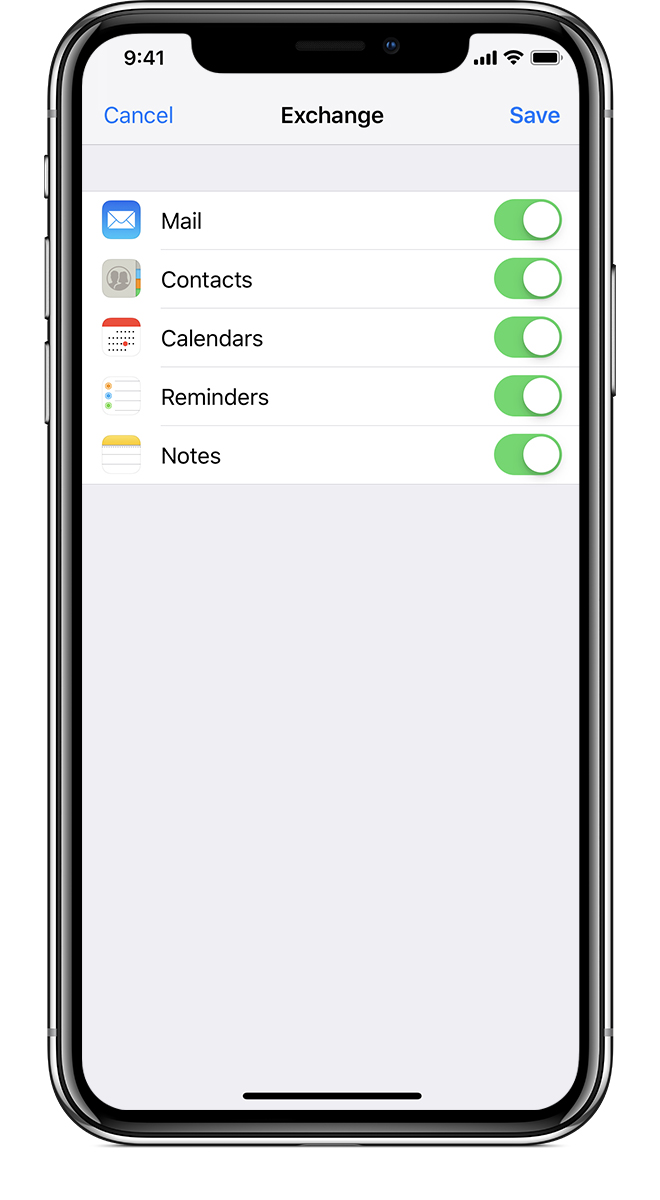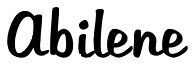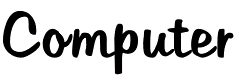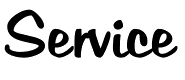Add your Exchange ActiveSync account
Tap Settings > Passwords & Accounts > Add Account > Exchange.
Enter your address
Enter your email address, then tap Next. You can also enter an account description.
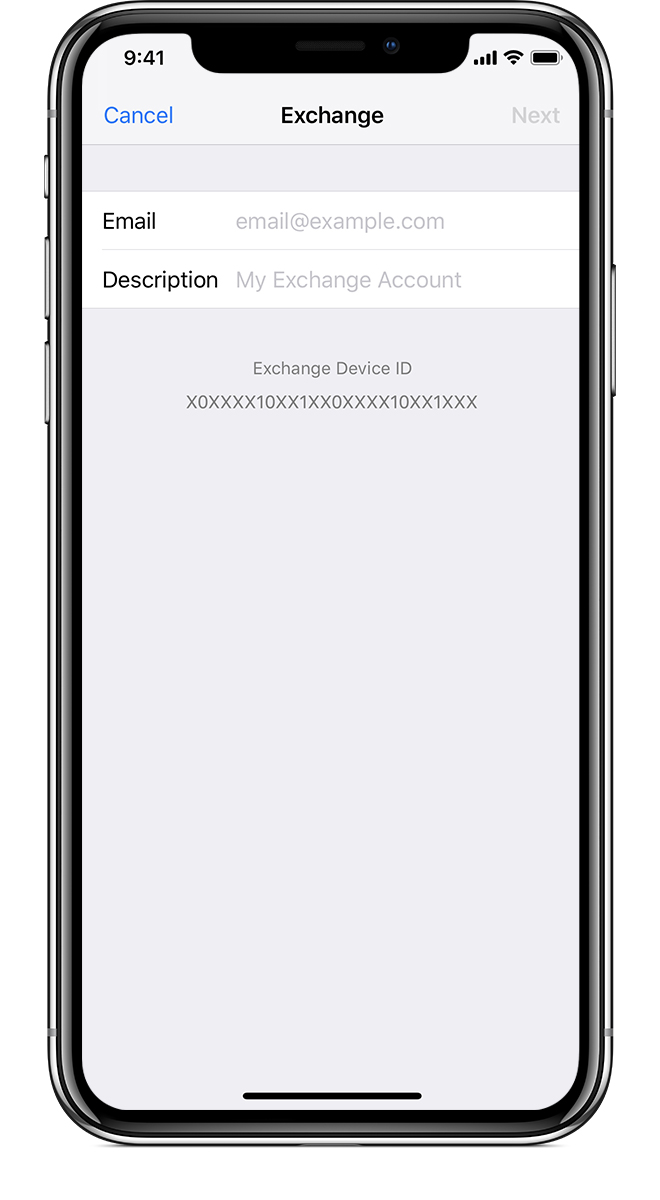
Connect to your Exchange Server
After you enter your email address, choose Sign In or Configure Manually.
Tap Sign In to automatically discover your Exchange account information. If your account uses modern authentication, you'll be guided through a custom authentication workflow.
Tap Configure Manually to set up your account with Basic authentication. Enter your email password, then tap Next. You might also be prompted to enter additional server information, which you can get from your Exchange Server administrator.
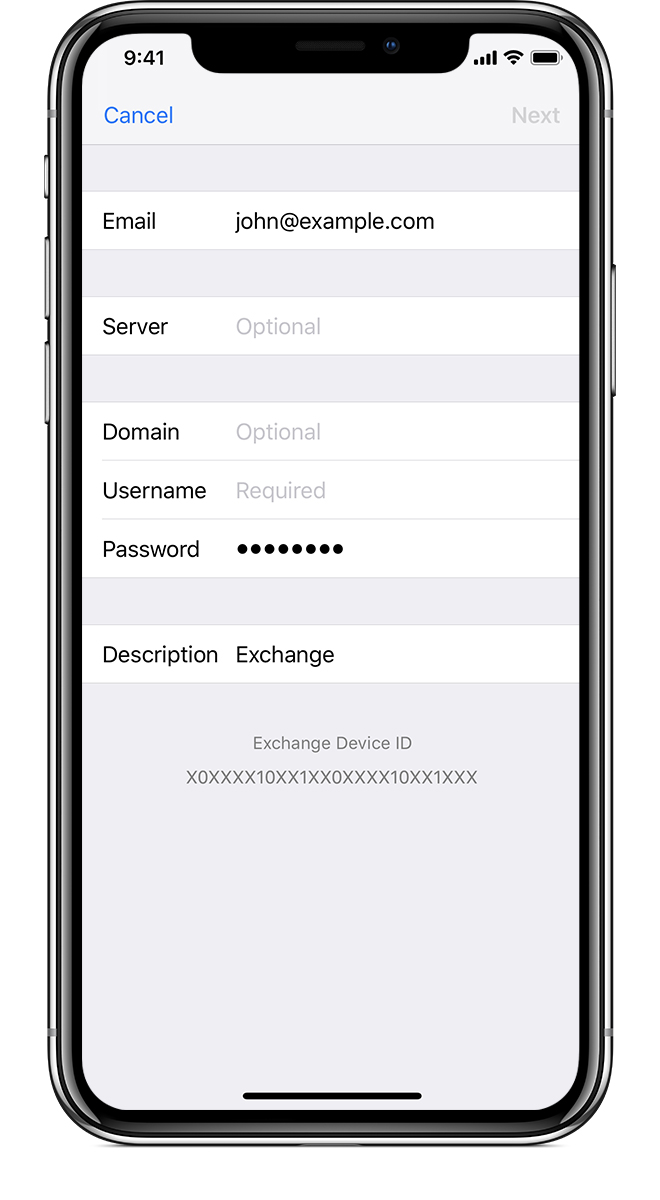
Sync your content
You can sync Mail, Contacts, Calendars, Reminders, and Notes. When you're finished, tap Save.